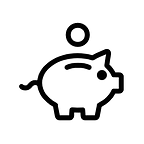8 Tips For Safer Browsing On The Internet
Our online privacy is constantly being attacked. Many of the services we use are frequently trying to harvest more of our information to paint a better picture of how to control our lives. One of the biggest examples of this was the data that Cambridge Analytica collected that was later deployed in political campaigns. Read this article to learn more about your online security and privacy.
The internet is unfortunately plagued with suspicious websites (and even some secure ones) which spread all manner of viruses and spyware software that attempts to steal our personal information. You unknowingly fall into a spyware trap, such as:
- A pop-up you click on (even to close it!)
- A deceptive link
- An image or graph that you click.
- In some cases, even opening the website starts the spyware installation
Once infected, spyware can gather information, including credit card numbers, usernames and passwords, and more.
Use the following tips below to help ensure you’re browsing with safety in mind.
Use a Virtual Private Network (VPN) to hide your IP
Every time you connect to the internet, your computer is given an IP address, and this is exactly what it sounds like, an address that could be used to determine your geographical location when browsing the web.
All the data that your computer then sends and receives is collected into data packets which can be easily read and traced back to your IP.
A VPN hides your IP by coursing your online traffic through an anonymous IP while encrypting your data into unreadable jargon — thus, disappointing your unfriendly-neighbourhood hacker.
I would normally discourage anyone from using a free VPN as they tend to make their money from selling your data! However, ProtonMail VPN is incredible and is by far the most privacy-secure and user-friendly VPN.
Do not use public Wi-Fi
I appreciate it can be nice to work in a coffee shop or your local library but unfortunately, their public Wi-Fi is not secure. You can never be sure how they set up their connection or the information they may be collecting.
However, with your newly installed VPN, you can create a secure connection even when working in public spaces.
Use a Password Manager
There are more and more applications and websites we frequently use, with all of them requiring a username and password. It’s far too easy to have the same password for all sites, however, for a hacker, this is a gold mine into your data.
To prevent password leaks from being too damaging, you need to use unique passwords on every website. These should also be strong passwords — long, unpredictable passwords that contain numbers and symbols.
I strongly recommend using a password manager. I use 1Password, and at $2.99 a month (less than a cup of coffee), it is by far the best investment for your online security. A password manager does exactly what it says on the tin, it generates and stores all your usernames and passwords in your ‘vault’. Therefore, you only need to remember one password to gain access to all your accounts.
Two-Factor Authentication
Alongside a password manager, I would also recommend setting up two-factor authentication (2FA) wherever possible. More and more applications now allow this within their settings.
2FA is an extra layer of security needed to log into your accounts. Once you have entered your password, you can either be sent an SMS text message with a six-digit code or enter the code that is generated from an authentication application (more secure than SMS). I recommend Authy as my 2FA application of choice.
Keep your Web Browser up-to-date
Your web browser (Google Chrome, Microsoft Edge, etc.) are constantly updated with the latest patches for security vulnerabilities. Therefore, it is critically important that you ensure you use the most recent version.
Also for extra protection, I recommend using DuckDuckGo as they simple do not collect or share any of your data, unlike Google Chrome. If you are searching for something unique, DuckDuckGo may struggle to find a certain website but its search library is always improving.
Use Web Browser Plug-ins
After ensuring your web browser is up-to-date then you should consider installing plug-ins, such as:
- Ad-blockers: These block all the advertisements that websites may use, as well as, the privacy-intrusive code that tracks you. uBlock is open-source software that does not consume massive amounts of storage.
- Cross-site tracker blocker: I recommend using Privacy Badger. This is a simple tool that blocks hidden trackers on web pages that track as you move from different websites, learning more of you so they can send more personalised adverts. (That you’ll block anyway now you’ve installed an ad-blocker).
Ensure Websites use HTTPS
One of the easiest ways to boost online security is to view websites that use HTTPS rather than just HTTP sites. Your data cannot be intercepted by anyone between you and the website you are visiting. Your data will be encrypted and unreadable to any outside parties.
You can tell if the website you are viewing is using HTTPS by the padlock in the URL of the site. See the image below:
Another web browser plug-in to use here is HTTPS Everywhere. This plug-in will automatically force the sites you visit to use HTTPS by default.
Clear your Cookies!
When you visit a website, you’ll always be met with a pop-up asking you to ‘accept all cookies’. These cookies are data a website saves on your web browser. For example, they may collect your username so the next time you visit the website, you don’t need to enter it. If you’ve added anything to a shopping cart, the cookies save this, and your items are still there next time you visit.
However, these still track you and send you advertisements, therefore, clearing them regularly is recommended. Deleting them will clear saved data such as usernames and passwords that could be stolen easily. Thankfully, there is another plug-in that automatically deletes your cookies — Cookie AutoDelete.
Conclusion
If you have made it this far, then thank you for reading. I believe there is nothing in this article that isn’t achievable for all internet users. Even if you implement one or two of these tips, you greatly increase your online security and privacy.
-PocketPound